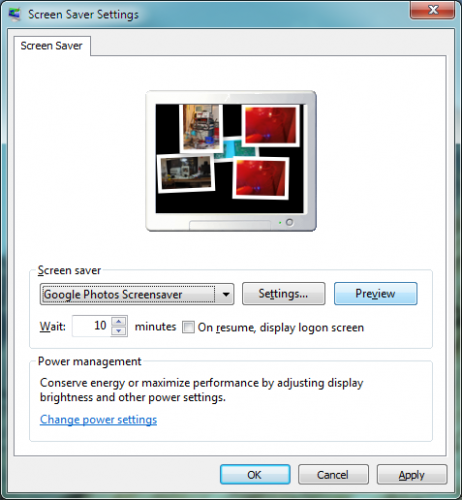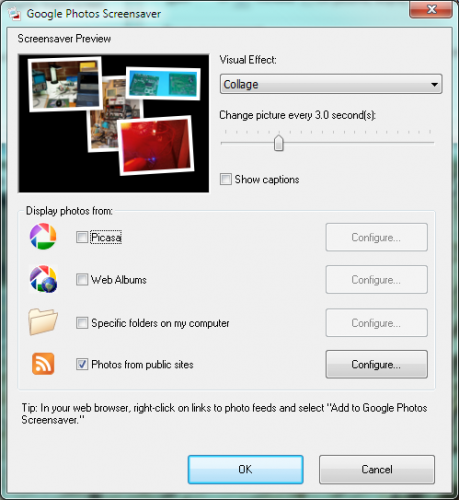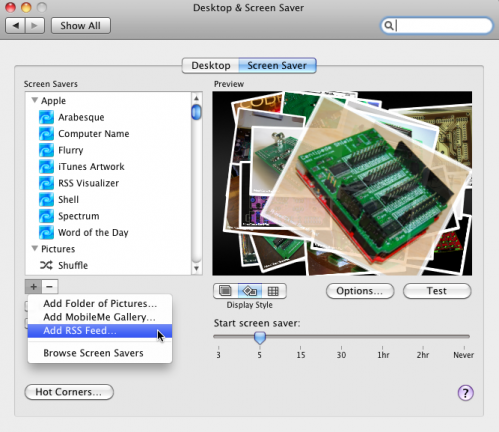Interested in setting up a cool screensaver that will display a continuously changing collage of photos from the Electronics Workbench and Printed Circuit Boards flickr pools?
Here’s how to do it in Windows:
First, install Picasa. This should install the Google Photos Screensaver.
Next, open the Windows Screen Saver Settings control panel. (Type “screen saver” into the Windows 7 search bar, open the Windows Control Panel and navigate to Appearance and Personalization->Change screen saver, etc.)
Select the Google Photos Screensaver and click Settings…
Set the Visual Effect type to Collage, and adjust the Change picture every… slider to taste – I suggest starting at 3.0 seconds.
Uncheck all options except Photos from public sites, then click Configure…
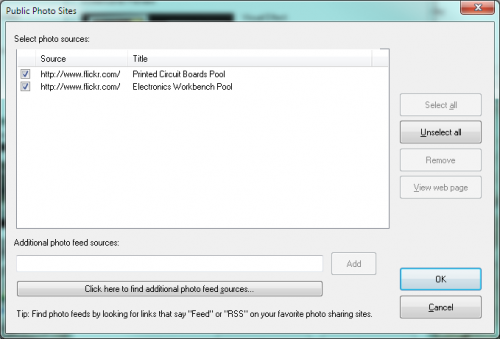
Copy and paste each of the following RSS feeds into the Additional photo feed sources dialog, and click Add after pasting each one.
http://api.flickr.com/services/feeds/groups_pool.gne?id=812901@N20&lang=en-us&format=rss_200 http://api.flickr.com/services/feeds/groups_pool.gne?id=1767402@N25&lang=en-us&format=rss_200
After adding both feeds, make sure the entries for each them are checked and click OK. Then click OK again to return to the Windows Screen Saver Settings window.
Click Preview and photos from the Electronics Workbench and Printed Circuit Boards flickr pools should start appearing on your screen. If so, the screen saver is working.
Click OK to close the control panel and you’re done!
If you’re interested in setting this up in OS X, the process is very similar – just add the RSS Feeds to your screen saver settings as documented here.
Have fun!